Welcome to your new Ziyoulang K6, a compact and versatile 65% mechanical keyboard designed for the modern multi-device user. This keyboard blends the satisfying tactile feel of mechanical switches with the freedom of both wired and wireless connectivity.
This comprehensive manual will guide you through every feature of your K6, from the initial setup and Bluetooth pairing to customizing its vibrant RGB lighting and troubleshooting common issues. We recommend reading through this guide to get the most out of your new keyboard.

What’s In the Box
- Ziyoulang K6 Mechanical Keyboard x 1
- USB Type-C Cable x 1
- User Manual x 1
- Keycap Puller / Switch Puller (if applicable) x 1
Technical Specifications
| Feature | Specification |
|---|---|
| Number of Keys | 68 (65% Layout) |
| Switch Type | Mechanical / Optical Switches |
| Battery Capacity | 4000 mAh Lithium Polymer |
| Wireless Runtime (RGB Off) | Approx. 3-5 weeks |
| Wireless Runtime (RGB On) | 20-80 hours (varies by brightness/effect) |
| Charging Time | Approx. 3 hours |
| Charging Port | USB Type-C |
| Connectivity Modes | Wired / Bluetooth |
| Bluetooth Range | Up to 10 meters (33 feet) in open space |
| Operating Environment | -10°C to 50°C |
Quick Start Guide: Essential Functions
For those eager to get started, this table covers the most critical functions.
| Function | Key Combination | Instructions & Notes |
|---|---|---|
| Enter Bluetooth Pairing | Fn1 + Q (Hold for 4s) | The indicator on the ‘Q’ key will flash rapidly. |
| Cycle Lighting Effects | Fn1 + \ | | Press repeatedly to browse RGB modes. |
| Adjust Brightness | Fn1 + [ (Down) / ] (Up) | Fine-tune the backlight intensity. |
| Turn Backlight On/Off | Fn1 + B | Instantly toggles the entire backlight. |
| Check Battery Level | Fn1 + Spacebar | The number row will light up to indicate charge. |
| Factory Reset | Fn1 + J + Z (Hold for 4s) | The ultimate fix for any persistent software issues. |
Initial Setup and Connectivity
Your K6 is a versatile keyboard that works in both wired and wireless modes.
Charging the Keyboard
Before first use, it is highly recommended to fully charge the keyboard.
- Connect the keyboard via the included USB-C cable to a powered USB port.
- The LED indicator will show the charging status:
- Low Battery Warning (under 15%): A red LED will begin to flash.
- Currently Charging: The red LED will be solid.
- Fully Charged: A green LED will illuminate.
Pro-Tip: For the best charging performance and to maintain long-term battery health, use a dedicated 5V/2A USB wall adapter or a USB 3.0 port on your computer.
Wired Mode
This mode provides a zero-latency connection, charges the keyboard, and is ideal for competitive gaming or initial setup.
- Locate the physical toggle switch on the keyboard’s case and move it to the “Cable” position.
- Connect the included USB Type-C cable to the keyboard.
- Connect the other end (USB-A) to a port on your computer.
- The keyboard is now in wired mode and ready to use.
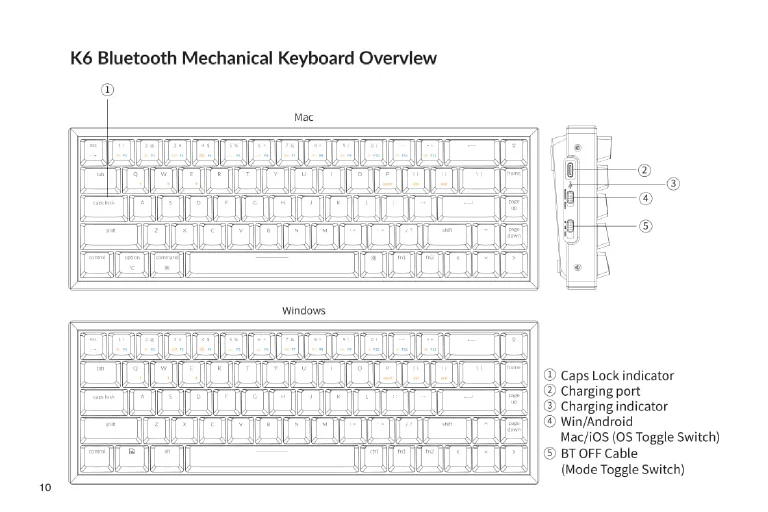
In Wired Mode, the keyboard will not enter its battery-saving sleep mode. The connection is stable and provides continuous power, making it ideal for firmware updates or intense gaming sessions where every millisecond counts.
Bluetooth Mode
Enjoy a clean, cable-free desk setup with up to three different devices.
- Move the toggle switch on the keyboard to the “Bluetooth” position.
- Enter Pairing Mode: Press and hold
Fn1+Qfor 4 seconds. You will see the indicator light under the ‘Q’ key start to flash rapidly. This means the keyboard is now discoverable by other devices. The keyboard will remain in pairing mode for 3 minutes. - On your computer, tablet, or phone, open the Bluetooth settings and scan for new devices.
- Select “Ziyoulang K6” from the list of available devices.
- After a moment, the pairing will be complete, and the indicator light will stop flashing.
Pairing and Managing Multiple Devices
The K6’s memory can hold pairings for up to 3 devices, a powerful feature for multitasking.
- To Pair Device 1: Press and hold
Fn1+Qfor 4 seconds, then complete pairing. - To Pair Device 2: Press and hold
Fn1+Wfor 4 seconds, then complete pairing. - To Pair Device 3: Press and hold
Fn1+Efor 4 seconds, then complete pairing.
Once your devices are paired to these “slots,” you can switch between them instantly with a short press of the corresponding combination (e.g., a quick tap of Fn1 + W will connect the keyboard to your second paired device).
System and Key Functions
Matching Your Operating System (OS)
For full compatibility with modifier keys (like Command/Alt), use the physical OS switch on the keyboard’s case. This is crucial for a seamless experience.
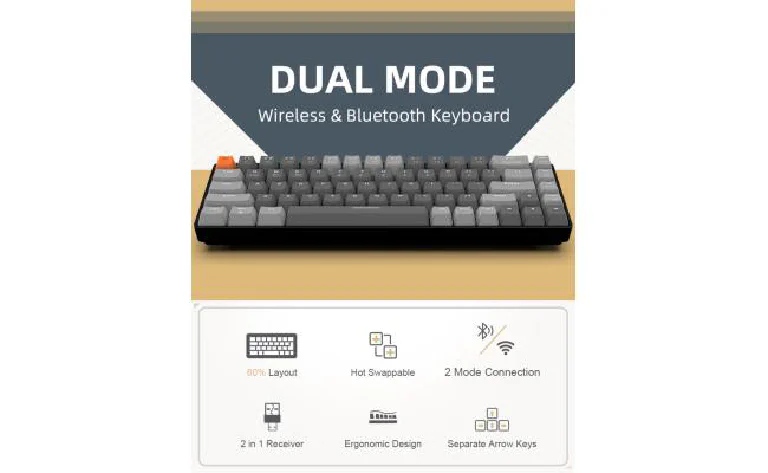
- For Mac/iOS: Set the switch to the “Mac/iOS” position.
- For Windows/Android: Set the switch to the “Windows/Android” position.
Multimedia and F-Keys
The number row serves a dual purpose, giving you access to a full range of controls.
- For Multimedia Keys (Volume, Play/Pause, etc.): Press
Fn1+ the desired key on the number row. - For Function Keys (F1-F12): Press
Fn2+ the desired key on the number row (e.g.,Fn2+2= F2).
Customization and Features
Mastering the RGB Lighting
All lighting is controlled directly on the keyboard, no software needed.
| Action | Key Combination |
|---|---|
| Cycle RGB Modes | Fn1 + \ | |
| Decrease Brightness | Fn1 + [ |
| Increase Brightness | Fn1 + ] |
| Decrease Effect Speed | Fn1 + ; |
| Increase Effect Speed | Fn1 + ' |
| Toggle RGB On/Off | Fn1 + B |
| Lock Current Effect | Fn1 + L + \ (Hold 4s) |
Power Management
In Bluetooth mode, the K6 is designed to conserve power.
- The backlight will turn off after 10 minutes of inactivity.
- The keyboard enters a deep sleep mode after 30 minutes of inactivity.
To wake the keyboard, simply press any key. If you need the keyboard to remain active at all times (e.g., for a presentation), you can disable the auto-sleep feature by pressing and holding Fn1 + S + O for 4 seconds.
Ziyoulang K6 Tutorial & Sound Test

Troubleshooting Guide
If you encounter any issues, consult this guide before contacting support.
Problem: Cannot Pair with Bluetooth
This is often caused by a conflicting or old pairing profile on your host device.
Solution:
- On your computer, phone, or tablet, go to the Bluetooth settings menu.
- Find any existing device named “Ziyoulang K6” and select the option to “Remove” or “Forget” this device.
- Turn your device’s Bluetooth off and then on again.
- Put the K6 back into pairing mode by holding
Fn1+Qfor 4 seconds until the light flashes. - Attempt to pair again.
Problem: Keyboard is Unresponsive or Acting Erratically
This can be caused by a low battery, a connection glitch, or a software issue.
Solution:
- First, check the battery. Connect the keyboard via the USB-C cable to a power source and let it charge for at least 30 minutes.
- Toggle the physical power switch on the keyboard off, wait 10 seconds, and then toggle it back on.
- If you are using it in wired mode, try a different USB port on your computer and a different USB-C cable if possible.
- As a last resort, a factory reset can solve many persistent issues. Press and hold
Fn1+J+Zfor 4 seconds. The keyboard lighting will flash to confirm the reset. Note that this will erase all Bluetooth pairings.
Problem: Bluetooth Connection is Unstable or Drops
This is almost always caused by signal interference or low battery.
Solution:
- Ensure the keyboard is adequately charged. A low battery can cause the Bluetooth radio to perform poorly.
- The keyboard’s Bluetooth antenna is located inside the case. Placing the keyboard on a dense metal surface (like a metal desk pad) can block the signal. Try placing it on a non-metal surface.
- Move the keyboard closer to your computer or device and ensure there is a clear line of sight.
- Reduce potential sources of 2.4GHz interference. Move other wireless devices, such as Wi-Fi routers, cordless phones, or even other Bluetooth mice, further away from the keyboard and computer.
Maintenance and Care
To ensure a long life for your keyboard, follow these simple care instructions.
- Cleaning: Regularly clean your keyboard by turning it upside down to dislodge loose debris. Use a keycap puller to remove keycaps for a deeper clean. Wipe the case and keycaps with a slightly damp microfiber cloth. Never spray liquid directly onto the keyboard.
- Battery Care: Avoid exposing the keyboard to extreme temperatures. Do not leave the battery completely discharged for extended periods. For long-term storage, charge the battery to around 50-70%.
- Safety: Keep the product and any small accessories away from children. Always use the product in a dry environment to avoid corrosion of electronic components.
